Running Dashboards in Azure
To host a dashboard in Azure, you will need to deploy the entire module to your WebApp.
Manually creating an Azure WebApp
First, create an Azure WebApp.
In the Azure Portal, click New, search for Web App and click Create.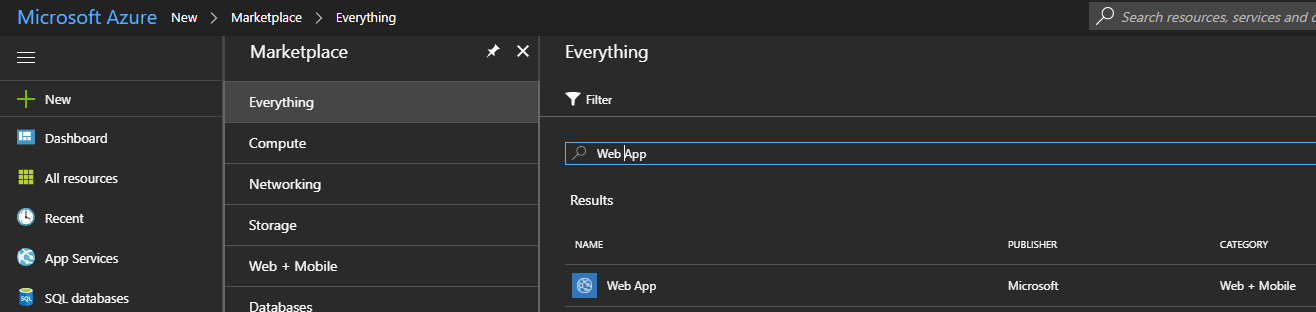 Enter your Web App's name, select the subscription and resource group.
Enter your Web App's name, select the subscription and resource group.
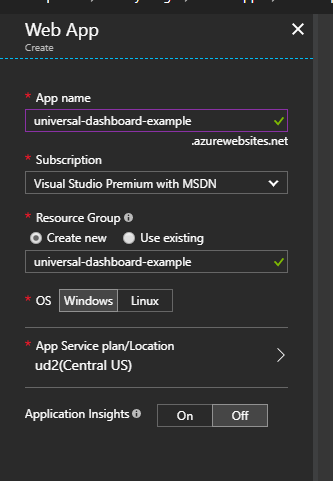
Once provisioned, go to the WebApp's blade and retrieve the FTP hostname and username.
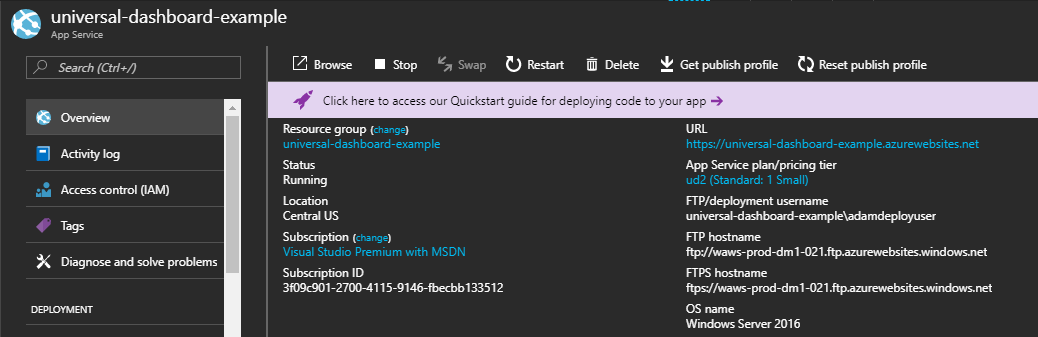 Next, define deployment credentials for the app.
Next, define deployment credentials for the app.

Navigate to the wwwroot directory on the FTP server for your website.

Copy the entire contents of the PowerShell Universal Dashboard module to the wwwsite directory.

Create a dashboard.ps1 file that contains Start-UDDashboard with the -Wait parameter.
Start-UDDashboard -Wait -Dashboard (
New-UDDashboard -Title "Hello, Azure" -Content {
New-UDCard -Title "Hello, Azure"
}
)
Copy the dashboard.ps1 file to your wwwsite directory.
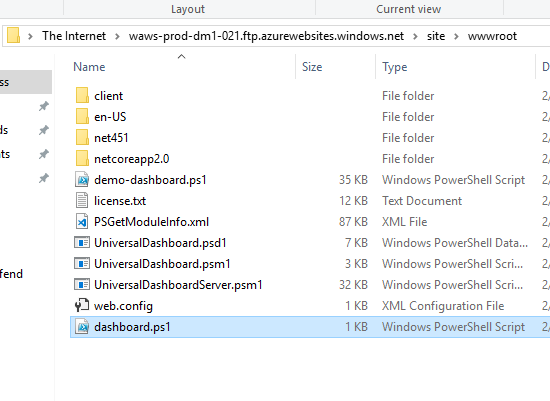
Now you should be able to navigate to your WebApp. When ever you need to update your dashboard, you can stop your WebApp and upload a new dashboard.ps1.
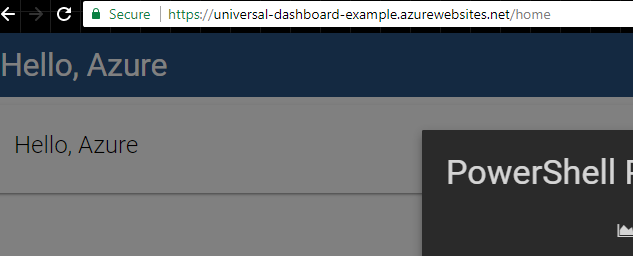
Licensing
The license should be named license.lic and also placed in net451. This will ensure that the license is persistent throughout restarts.