Grids
Grids output data similar to tables but allow for paging and sorting the data in the grid. Grids are produced using the Griddle library. Grids are created with the New-UDGrid cmdlet and data for the grid is output using the Out-UDGridData cmdlet.
The below script selects the Name, Id, WorkingSet and CPU of ProcessInfo objects returned by Get-Process. The gird auto refreshes every minute.
New-UdGrid -Title "Processes" -Headers @("Name", "ID", "Working Set", "CPU") -Properties @("Name", "Id", "WorkingSet", "CPU") -AutoRefresh -RefreshInterval 60 -Endpoint {
Get-Process | Out-UDGridData
}
The above script produces the following grid.
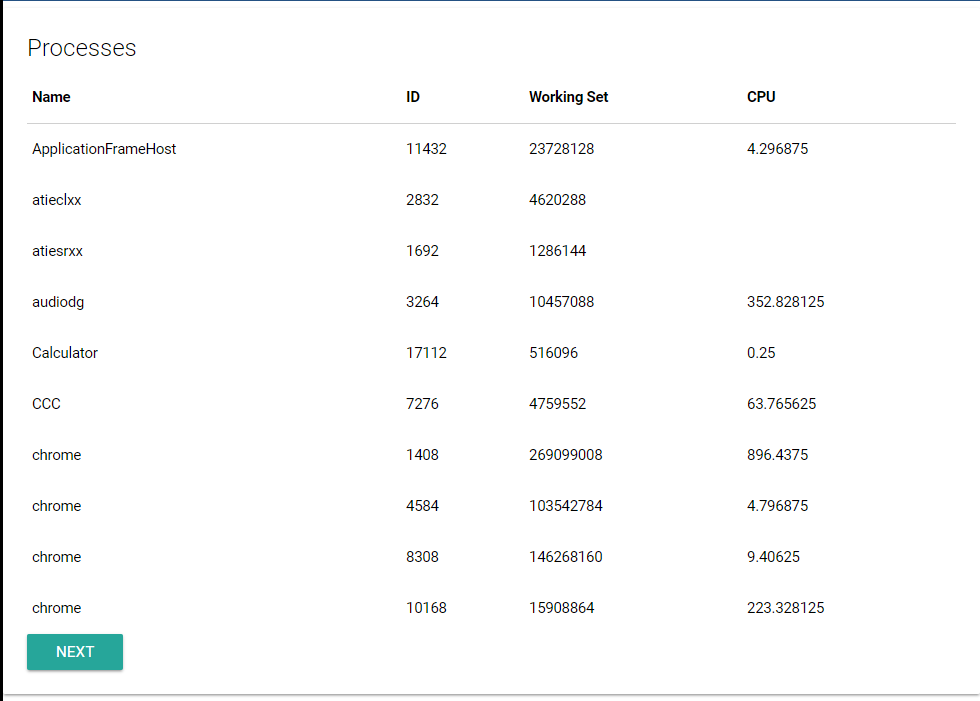
Formatting DateTimes on the client
If your data set includes a System.DateTime object as one of the properties, the UDGrid component will format the DateTime is the user's browsers local time zone settings. It uses MomentJS to format the date time into a readable string. By default, it uses the lll format which yields a date time such as Sep 4, 1986 8:30 PM. You can customize the date time format by specifying the -DateTimeFormat on New-UDGrid.
New-UdGrid -Title "Files" -Headers @("Name", "Last Write Time") -Properties @("Name", "LastWriteTime") -AutoRefresh -RefreshInterval 60 -Endpoint {
Get-ChildItem C:\temp | | Out-UDGridData
} -DateTimeFormat 'LLLL'
Including links in columns
In addition to passing raw data down to a grid, you can also include links. Use the New-UDLink cmdlet to add links into columns.
$Data = @(
[PSCustomObject]@{Animal="Frog";Order="Anura";Article=(New-UDLink -Text "Wikipedia" -Url "https://en.wikipedia.org/wiki/Frog")}
[PSCustomObject]@{Animal="Tiger";Order="Carnivora";Article=(New-UDLink -Text "Wikipedia" -Url "https://en.wikipedia.org/wiki/Tiger")}
[PSCustomObject]@{Animal="Bat";Order="Chiroptera";Article=(New-UDLink -Text "Wikipedia" -Url "https://en.wikipedia.org/wiki/Bat")}
[PSCustomObject]@{Animal="Fox";Order="Carnivora";Article=(New-UDLink -Text "Wikipedia" -Url "https://en.wikipedia.org/wiki/Fox")}
)
$Dashboard = New-UDDashboard -Title "Grids - Custom Columns" -Content {
New-UDGrid -Title "Animals" -Headers @("Animal", "Order", "Wikipedia") -Properties @("Animal", "Order", "Article") -Endpoint {
$Data | Out-UDGridData
}
}